Adding Customers in Quickbooks
Adding customers in Quickbooks is an essential tool that Quickbooks offers, but I fear that many of my clients either don’t use the tool or don’t use it to its full potential. Thus, because I want to help more people use Quickbooks to its full potential, I would like to share with you how to add customers in Quickbooks.
Your Customer List is the list that will display sale forms (sales orders, estimates, invoices, sales receipts) and accounts receivable. Here are some steps that will help you get this very important task completed in Quickbooks.
Adding Customers in Quickbooks
1. To add a Customer
There are multiple ways to do almost anything in Quickbooks. To access the Customer Center, you have four options:
How to:
1. Click Customers from the left hand or top icon (depending) on your View settings)
2. Choose Customer Center from the Customers drop down in the menu bar.
3. From the Home Screen, click on the blue Customers tab in the Customers section.
4. Press CTRL+J
2. New Customer & Job
How to: Click the New Customer & Job Menu button, and than choose New Customer.
3. Customer Name
Definition: In the Customer Name field enter the name of the customer as you’d like to see it appear on your Customer & Job List.
Tip: – Instead of filling in the Customer Name field, fill in the Company Name field, and it will populate the Customer Name field for you.
4. Opening Balance
How to: Press Tab in the Opening Balance field to leave this field blank.
Definition: The Opening Balance field tells you how much each customer owes you on your start date.
Why: The reason you need to use this field is that when you enter the rest of your transactions from the day after your start date, all balances since your start date will be accurate.
Tip: You should enter individuals outstanding invoices one by one whenever possible, rather than entering the outstanding balance owned in the Opening Balance field. (This will allow you to enter payments and be able to apply those payments to the open invoices.)
5. Complete Customer contact information
Tip: Pay close attention to getting the correct email addresses from your customers.
Sending your Invoices & Customer Statements by email, will ensure you are paid as quickly as possible and your customers will enjoy the convenience of receiving an electronic invoice.
Conclusion – Adding Customers to Quickbooks
I hope this helps you understand adding Customers to Quickbooks. My goal with this blog and my training company is to help entrepreneurs use Quickbooks to better understand their business, so that I can help entrepreneurs strengthen their businesses.

What can you expect from Lee Davis and Company?
Lee Davis is the president of Lee Davis and Company. He prides himself in helping his clients make their dreams of running a successful business a reality. He has the tools and advice that will help you, the client, get to the next level.
What services can you find at Lee Davis and Company?
- Bookkeeping Services
- Small Business Advising
- Quickbooks Training
- Management Services