Adding Customers into Quickbooks should be easy, but you would be surprised by how many of my clients have trouble with this task. Therefore, I have come up with step by step instructions on just how you should be adding customers into Quickbooks. After reading this guide, I hope you will be confident in adding customers into Quickbooks.
Your customer list is the document that displays sale orders, estimates, invoices, receipts, and accounts receivable. Here are some steps that will help you get this very important spreadsheet set up in QuickBooks.
1. Adding Customers into Quickbooks.
There are multiple ways to do almost anything in QuickBooks. For example, to access the Customer Center you have four options:
- Click Customers from the left-hand or top icon (depending on your View Settings).
- Choose Customer Center from the Customers drop down in the menu bar.
- From the home screen, click on the blue Customers tab in the Customers section.
- Press CTRL+J
2. New Customer & Job
Click the New Customer & Job menu button. Next, select New Customer.
3. Customer Name
In the Customer Name field, enter the name as you’d like to see it appear on your Customer & Job list. Moreover, here is a tip for faster entry: instead of filling in the Customer Name field, put it in the Company Name and it will populate the Customer Name field automatically.
4. Opening Balance
Press Tab under Opening Balance to leave this field blank. This field tells you how much each customer owes you on your start date so that when you enter subsequent transactions, all balances will be accurate. Likewise, it is generally recommended to enter outstanding invoices one-by-one whenever possible rather than entering the outstanding balance in the Opening Balance field. This will allow you to enter payments and be able to apply them to the open invoices.
5. Customer contact information
Next, complete this section, paying close attention to the correct email address for your customer. Furthermore, keep comprehensive records of customer email addresses and phone numbers. Sending your invoices and customer statements by email will ensure you are paid as quickly as possible, and your customers will enjoy the convenience of receiving an electronic invoice.
Setting up organized QuickBooks spreadsheets to reflect your business needs with regards to customers will be an important tool for keeping careful financial records and for advanced planning to guarantee accurate payments from clients.
If you need some more help, check out this tutorial I found.