Streamlining Your Finances: Transitioning from QuickBooks Self-Employed to QuickBooks Online
In the dynamic world of self-employment and small business ownership, your financial management needs can evolve rapidly. If you’ve outgrown the capabilities of QuickBooks Self-Employed and are seeking more comprehensive solutions, it might be time to make the leap to QuickBooks Online. In this guide, we’ll delve into the reasons behind this transition and provide you with an in-depth, step-by-step process to seamlessly switch from QuickBooks Self-Employed to QuickBooks Online.

Why Make the Switch? The Imperative Transition from Self-Employed to Quickbooks Online for Growing Businesses
QuickBooks Self-Employed serves as a valuable tool for freelancers and solopreneurs to monitor income and expenses. However, as your business expands, you’ll find QuickBooks Online offers an array of enhanced features tailored to the needs of growing ventures:
1. Advanced Accounting Capabilities:
Unlike QuickBooks Self-Employed’s simplified accounting approach, QuickBooks Online boasts sophisticated features such as double-entry bookkeeping, customizable chart of accounts, and comprehensive accounts payable and receivable management.
2. Collaboration Flexibility:
QuickBooks Online lets you grant access to multiple users, fostering smoother communication and data sharing among team members and external partners, such as accountants.
3. Inventory Management:
If your business revolves around products and inventory, QuickBooks Online provides indispensable inventory tracking and management features that are absent in QuickBooks Self-Employed.
4. Robust Reporting:
The rich array of customizable reports in QuickBooks Online empowers you to gain deeper insights into your business’s financial performance and overall health.
5. Scalability:
QuickBooks Online seamlessly scales with your business growth, eliminating the need for future transitions to more robust platforms.
A Step-by-Step Guide to Transition
Making the switch from QuickBooks Self-Employed to QuickBooks Online requires careful planning and execution. Follow these steps to ensure a seamless transition:
1. Evaluate Your Needs
Begin by assessing your business’s current and projected financial requirements. This analysis should encompass factors like the number of users who need access, inventory management necessities, and the extent of reporting you need for strategic decision-making.
2. Back Up Your Data
Before initiating any changes, ensure your QuickBooks Self-Employed data is securely backed up. Export critical data, including transaction history and essential reports, to safeguard your financial records.
3. Choose the Right Plan
Visit the QuickBooks Online website to explore the range of subscription plans available. Each plan caters to different business sizes and needs. Choose the one that aligns with your business requirements and growth trajectory.
4. Migrate Your Data
QuickBooks offers a data migration tool to facilitate the smooth transfer of your information from QuickBooks Self-Employed to QuickBooks Online. This process involves moving customer and vendor data, as well as historical transaction details.
5. Configure Your Chart of Accounts
Customize the chart of accounts in QuickBooks Online to mirror your business’s organizational structure and financial categories. This step ensures accurate financial tracking and reporting going forward.
6. Reconcile Transactions
Thoroughly review and reconcile your transactions within QuickBooks Online. This meticulous process guarantees the accuracy and integrity of your financial records, a critical aspect of maintaining healthy business finances.
7. Invite Relevant Users
If your business involves collaborators, team members, or an accountant, extend invitations to them with appropriate user permissions within your QuickBooks Online account. This collaboration feature fosters seamless teamwork and effective financial management.
8. Embrace the New Features
With QuickBooks Online’s expanded suite of features, take time to familiarize yourself with its capabilities. Dive into the world of advanced reporting, efficient inventory management, and the array of tools designed to streamline your financial processes.
Transitioning from QuickBooks Self-Employed to QuickBooks Online is a significant step towards optimizing your financial management processes as your business flourishes. The comprehensive features, scalability, and advanced accounting functionalities offered by QuickBooks Online provide a solid foundation for efficient business financial management. By meticulously following the step-by-step process outlined in this guide, you’ll be well-equipped to smoothly navigate the switch, ensuring that your financials remain in order while you concentrate on driving your business towards greater success.
Ready to simplify your financial management? Discover a smoother transition from QuickBooks Self-Employed to Online with Lee Davis And Company. Explore now!