Invoicing with QBO? That’s what you are looking to learn more about?
Alright, so you (the entrepreneur) have delivered an awesome product. Now you want to get paid. We would love to help you with that. So, we have come up with this post to explain how you can use QuickBooks Online to send invoices to your clients.
We have tried to make this post as exhaustive as possible. If you like, we would love for you to subscribe to our Facebook, Pinterest or Connect with us via Linkedin.
Who is “we”?
Lee Davis and Company is a small business management and bookkeeping company that helps clients run the business of their dreams. We work with clients, primarily in the New Hampshire area, to help them run their businesses more efficiently.
How do we help our clients run their businesses more efficiently?
We help our clients by:
- training them to use QuickBooks online and desktop.
- managing their QuickBooks.
- managing their businesses.
We would love to help you run your business more efficiently.
How can Lee Davis and Company help you?

Here is what my Papa, Lee Davis, CEO of Lee Davis and Company has to say about invoicing with QBO.
QBO has a great invoicing product that will allow you to create an invoice and apply a deposit that should be applicable to your service.
You can also send out your invoices and record a final payment once the service or product is received.
This blog cannot teach you all you need to know about how invoicing with QBO works, but it is a good place to start.
Here are the steps you need to take to create a successful invoice:
1. Go online and access the test company in QBO Craigs Landscape and Design.
I found that if I used the test drive too many times it asked me to log in. To get around this problem, just Google “QBO test drive”. It will bring you to the test drive every time and you don’t have to log in.
Use this company as a way to work and learn how to use QuickBooks Online. We use this awesome tool for all of our training courses.

2. Click on the “+New” button to get to the Receive Payment page.


3. Choose a customer.

4. Select payment method.

5. Put the money into the account, Undeposited Funds.

6. Select invoice you wish to receive payment from.

7. Then hit save, and close.

My questions about invoicing with QBO for our expert, Lee Davis:
What mistakes do your students or clients make when invoicing with QBO?
Mistake #1 – They don’t set it up.
When they are invoicing, if they use the option of online payments, they quite often don’t understand how to set it up and maximize the benefit of receiving payments online.
Use the feature. Set it up today. Customers today prefer receiving an online payment and being able to pay their bills online. Thus it is important to use this feature.
Success!!!
One of my clients was able to increase his cash flow by $30,000 by using invoicing with QBO. What could you save?
Mistake #2 – They don’t use categories in invoicing with QBO.
Also, my clients don’t understand that categories can be used for submitting their fees quickly.
If you have a charge for mowing, you need to set up different categories in QuickBooks for different levels of mowing. Then, you can send out charges right on the job for whatever job you do.
This allows you to send out your invoices faster and get paid faster.
QuickBooks has a feature that allows you to set up recurring invoices. This saves my clients quite a bit of time. Many people don’t utilize this feature enough.
2. What is a tip that you might give to someone just starting out with invoicing?
Tip #1 – Set up Categories.
Start slowly. Take one or two clients to invoice, and set them up, setting up the various categories that you need to create.
Setting up Categories
- To set up categories, go to the gear first.

2. Next, go to Products and Services.

3. Then, hit New.

3. Select Services.

4. Create a code under Name for example, “Mowing” or “Mowing 2”.

5. In the description box, write a description that the client would see, so instead of “Mowing 1” writing “Lawn Mowing”.

6. Write the sales price.

7. Choose the account that you want to put the money into. You might just choose sales, or it might be more specific like real estate sales.

8. If you purchased something for this service, then you can add that information in purchasing information.

Tip #2 – Get email addresses because you can e-mail your invoices, which saves money and time.
You save money on postage and you get paid faster. Some of my clients send their invoices when they are on a job. If they were not sending an invoice electronically, they would have to wait until they got back to their offices. What this leads to is the invoices getting done in bulk once a week, which slows the speed that clients get paid.
Send your invoices electronically, and everything is done efficiently and it is relatively free to do so. Furthermore, many people these days really like getting their invoices electronically, so you are creating happy customers.
Is there a way to rock invoicing?
Rock invoicing with QBO by Customizing
You can customize your invoicing to add a message to let your clients know that you have a new product or sale.
How do you customize your invoices?
- To customize your invoices, first go to the gear.

2. Next go to “Custom form styles”.

3. Start customizing your invoice using the options available.


Conclusion
If you are using excel to do your invoicing, get ready, QuickBooks is going to rock your business. Invoicing is not something you can do with excel, and the kind of features that are available with QuickBooks Online (QBO) makes it a must have for businesses.
Would you like to see more of these helpful posts?
Check out our Facebook, Linkedin or Pinterst that we update regularly.
We would love to help you rock your QuickBooks!
How can Lee Davis and Company help you with your invoicing with QBO?
- We could train you to use invoicing in QuickBooks.
- If you need someone to set up your QuickBooks to use this awesome feature, we could do that.
- If you need someone to send out your invoices for you, we could do that too. We would love to manage your business for you.

What can you expect from Lee Davis and Company?
Lee Davis is the president of Lee Davis and Company. He prides himself in helping his clients make their dreams of running a successful business a reality. He has the tools and advice that will help you, the client, get to the next level.
What services can you find at Lee Davis and Company?
- Bookkeeping Services
- Small Business Advising
- QuickBooks Training
- Management Services
We are looking for a bookkeeper.
Hello, if you are reading this post, perhaps you might be a bookkeeper or know someone who is a bookkeeper.
At Lee Davis and Company, we are looking to hire a bookkeeper to service the ever-growing number of clients that we have on our roster.
If you would like to throw your hat into the ring, we would love to meet you. Contact us through our website or email [email protected]