Set Up your Business with Quickbooks Detailed Start
If you are looking to set up your business with Quickbooks Detailed Start, this is the post for you. I love helping clients succeed with Quickbooks and that starts with a proper setup, so I’m glad you found this post.
Hopefully, I can give you the tips you need to set up your business with Quickbooks detailed start, so your Quickbooks run seamlessly. If you find yourself with a lot of errors, however, check out these post:
OR
Sign up for our Free Mini-Course on How to Get Started in Quickbooks!
Choose between Express Start and Detailed Start
I have clients who are setting up Quickbooks for the first time who ask the question about the difference between setting up Quickbooks using Express Start (recommended for new users) compared to selecting the button called Detailed Start. This blog will outline the benefits of setting up Quickbooks using detailed start.
Quickbooks Detailed Start
When setting up Quickbooks if you click on detailed start you perform all the basic setup functions with some added benefits. Those added benefits are:
A. Clearly Defines Your Business by Asking Questions About:
- What you sell
- How your customers pay you
- How you pay your bills.
Based on the answers Quickbooks sets preferences for the company file. The preferences enable certain features of the Quickbooks program.
B. Questions About What You Sell
Answer the questions about what do you sell?
- Services only
- Products only
- Both services and products
C. Questions About How You Enter Sales
In the how you enter your sales in Quickbooks window, you choose the option that best fits your business needs.
My Tips for Entering Sales:
- Record each sale individually. You can use print sales receipts to give customers.
- Record only a summary of your daily weekly sales. If you use a cash register to ring up individual sales, you can enter the sales total for the days work in Quickbooks.
- Use Quickbooks point of sale. You can send the details of each individual sale into Quickbooks with just one click.
D. Entering Sales Tax information
In this part of the Easy Step interview the software asks you whether you charge sales tax. I want to caution you here, you should turn the sales tax setting off only if you never charge sales tax. Furthermore, sometimes it is beneficial to turn this feature on for tracking wholesale/retail sales, depending on the tax reporting regulations in your state.
E. Creating Estimates
If you provide any type of estimates or bid-even verbal quotes, there are many reason to use estimates in Quickbooks
- Prepare professional-looking itemized estimates, bids or proposals for your customers.
- Create an invoice from the estimate with just one click. In fact, Quickbooks then creates an invoice using the information from your estimate.
- Create reports that compare your estimated costs and revenue against your actual costs and revenue.
- Compare your actual costs against what you estimated.
- Track which estimates are still active and easily update each estimate as you continue to negotiate with your customers.
F. Creating Sales Orders
Sales orders allow you to record an order for a sale before the sale actually is made. These forms are common in businesses that order products to fill orders or that pull orders from inventory before invoicing.
G. Choose remaining preferences
1. Billing statements – Post statement charges independently of invoices & sales receipts.
2. Progress Invoicing – Create single estimates to invoices in phases.
3. Bill tracking – Use the Accounts Payable module to track bills and bill payments.
4. Inventory – Use inventory module to track inventory quantities and values.
5. Track time – Use timecards to track employees and subcontractor time, and bill customers.
6. Employee – Use payroll module to manage employee information and payroll.
You are not stuck with Detailed Start.
You can always change preferences setting later, after the detailed start has been completed. Changing the preferences later can be done by:
- accessing the Edit menu
- choosing preferences
- then selecting the preference type in the left panel
Tip: Choosing a Start Date
The start date is the date for which you give Quickbooks a financial snapshot of your company assets and liabilities before you start entering live transactions in Quickbooks. It is generally the last day of the previous fiscal period.
Why use Quickbooks Detailed Start?
The value of setting up Quickbooks with a detailed start means is that you spend less time adding information later.
At Lee Davis & Company, we can assist you in setting up and training you in your new adventure called Quickbooks.

What can you expect from Lee Davis and Company?
Lee Davis is the president of Lee Davis and Company. He prides himself in helping his clients make their dreams of running a successful business a reality. He has the tools and advice that will help you, the client, get to the next level.
What services can you find at Lee Davis and Company?
- Bookkeeping Services
- Small Business Advising
- Quickbooks Training
- Management Services
Read more posts by Lee Davis
The Value of Doing a Good Job
What is the value of doing a good job? Attraction. There are a lot of bookkeepers in the world, but how many of them are doing a good job? I’m not sure. There are probably quite a few good bookkeepers, but from what we have seen at Lee Davis and Company, there are quite a few bookkeepers that are not doing a good job.
This is true of most fields. It is hard to find a good… (fill in the blank). How many times have you heard that? I’m guessing quite a few times. Thus, I hypothesize that there are a lot of people doing an average job, but few doing a good job.
There are a lot of reasons for this.
- They don’t know they can do better. (think they can’t)
- They don’t know how to do better. (don’t have the right mentors)
- They don’t know why they should do better. (need a stronger “why”)
- They are not doing a job that is in their zone of genius. (not suited for bookkeeping)
- They don’t spend the time necessary to do a good job. (too overwhelmed with work)
This week’s How I Rocked the Week pertains to this because this week Lee cleaned up a company’s bookkeeping mess. By reading this post, I hope you can see the importance of doing a good job. There are many benefits to doing a good job. Read about those benefits at the bottom of the post.
How I Rocked the Week – Week of July 13th
Lee Davis and Company received a referral from a CPA firm last week. The company the CPA firm referred needed immediate help with their bookkeeping and business operations. They had been without their bookkeeper and had had two bookkeepers since loosing their full-time person. Lee was so happy about getting this referral because we specialize in helping companies who need to have their messes cleaned up.
Lee is trained in Quickbooks both the desktop and the online products. Thus, he has the skills necessary to fix the problems that led to the bookkeeping mess. To fix the problems, Lee went right to work and made a few changes to Quickbooks. The changes brought order and efficiency to the clients books. Lee was so happy that he had the necessary skills to fix the client’s problems and save him time with future bookkeeping.
Here is what our client has to say after working with Lee Davis and Company for only two days: “Thank you for your assistance this morning; it was a huge help, and thank you for all you accomplished so far in straightening out the mess all the bookkeepers left.”
It is our experience that often times businesses need help because their bookkeeping is a mess. That’s where we come in. Lee Davis and Company specializes in creating organization through automating transactions and balancing peoples books.
This helps our clients get a handle on their finances, which helps them make decisions that will support future growth. Thus, we move our clients from scattered to organized to accomplished.
Our success in cleaning up messes has lead to many referrals and continues to fuel our business.
Could this be you? Are you having trouble balancing your books? Are you frustrated because you’re spending too much time on your bookkeeping?
We can help you work on your business while you work in your business.
Benefits of Doing a Good Job:
Lee has always made it his goal to work as hard for his clients as possible. That means that he goes above and beyond for his clients. In fact, this week he helped one of his clients move furniture, which isn’t in his job description!
The benefits of doing a good job are abundant.
“I can look my clients square in the eyes and tell them that the job is done.”, says Lee.
By doing a job well done, Lee Davis and Company can expect:
- Trust
- More business
- Respect
- Confidence
- Expanded business
If you hire Lee Davis and Company to do bookkeeping and more, you can expect the same for your business. We aim to grow your business into a more trustworthy business that garners respect and more business.

What can you expect from Lee Davis and Company?
Lee Davis is the president of Lee Davis and Company. He prides himself in helping his clients make their dreams of running a successful business a reality. He has the tools and advice that will help you, the client, get to the next level.
What services can you find at Lee Davis and Company?
- Bookkeeping Services
- Small Business Advising
- Quickbooks Training
- Management Services
Read more posts by Lee Davis
Adding Customers in Quickbooks
Adding customers in Quickbooks is an essential tool that Quickbooks offers, but I fear that many of my clients either don’t use the tool or don’t use it to its full potential. Thus, because I want to help more people use Quickbooks to its full potential, I would like to share with you how to add customers in Quickbooks.
Your Customer List is the list that will display sale forms (sales orders, estimates, invoices, sales receipts) and accounts receivable. Here are some steps that will help you get this very important task completed in Quickbooks.
Adding Customers in Quickbooks
1. To add a Customer
There are multiple ways to do almost anything in Quickbooks. To access the Customer Center, you have four options:
How to:
1. Click Customers from the left hand or top icon (depending) on your View settings)
2. Choose Customer Center from the Customers drop down in the menu bar.
3. From the Home Screen, click on the blue Customers tab in the Customers section.
4. Press CTRL+J
2. New Customer & Job
How to: Click the New Customer & Job Menu button, and than choose New Customer.
3. Customer Name
Definition: In the Customer Name field enter the name of the customer as you’d like to see it appear on your Customer & Job List.
Tip: – Instead of filling in the Customer Name field, fill in the Company Name field, and it will populate the Customer Name field for you.
4. Opening Balance
How to: Press Tab in the Opening Balance field to leave this field blank.
Definition: The Opening Balance field tells you how much each customer owes you on your start date.
Why: The reason you need to use this field is that when you enter the rest of your transactions from the day after your start date, all balances since your start date will be accurate.
Tip: You should enter individuals outstanding invoices one by one whenever possible, rather than entering the outstanding balance owned in the Opening Balance field. (This will allow you to enter payments and be able to apply those payments to the open invoices.)
5. Complete Customer contact information
Tip: Pay close attention to getting the correct email addresses from your customers.
Sending your Invoices & Customer Statements by email, will ensure you are paid as quickly as possible and your customers will enjoy the convenience of receiving an electronic invoice.
Conclusion – Adding Customers to Quickbooks
I hope this helps you understand adding Customers to Quickbooks. My goal with this blog and my training company is to help entrepreneurs use Quickbooks to better understand their business, so that I can help entrepreneurs strengthen their businesses.

What can you expect from Lee Davis and Company?
Lee Davis is the president of Lee Davis and Company. He prides himself in helping his clients make their dreams of running a successful business a reality. He has the tools and advice that will help you, the client, get to the next level.
What services can you find at Lee Davis and Company?
- Bookkeeping Services
- Small Business Advising
- Quickbooks Training
- Management Services
Read more posts by Lee Davis
We are hiring an admin!
If you are looking for a job and have experience with admin work, bookkeeping and sales, we would love to hire you. Here is what we are looking for!
Job Description – Admin/Sales/Bookkeeping for Lee Davis & Company
Admin
- Grow the overall program to deliver 9 Zoom classes a year
- Responsible for coordinating and marketing courses, finding 10 students for each session
- Work with our team to develop the delivery of individual mini courses for purchase
- Assist the team in making a better product using all technology available
- Learn and grow the training business.
Bookkeeping
- Prior experience with Quickbooks desktop and online products or be willing to be trained by Lee Davis and Company and seek additional training on your own time
- On site client work with special projects inside Quickbooks
- Cleaning up messes, working with Lee to develop systems and protocols to complete projects from start to finish in a cost effective manner.
- Provide bookkeeping and financial services to new clients and support our existing clients
- Lee Davis and Company will provide training and help with certification. We, however, do not provide training hours that are not considered billable to the client.
- Within six months you must pass the certification for Quickbooks desktop and online
Compensation/Hours/location
- will require work at least four days a week in my Peterborough office.
- will start at a hourly-pay rate of $18.00
- has an opportunity for an incentive bonus if fill courses.
- After the first 90 days, you will have an opportunity to increase the hourly rate by showing that you understand the clients and their financial performance.
Our ideal candidate:
Someone who:
- Has the above experience
- Is looking to grow and learn
- Likes creative pursuits
- Is interested in small business development
Does this sound right up your ally?
Respond to this post, or email Lee at [email protected].